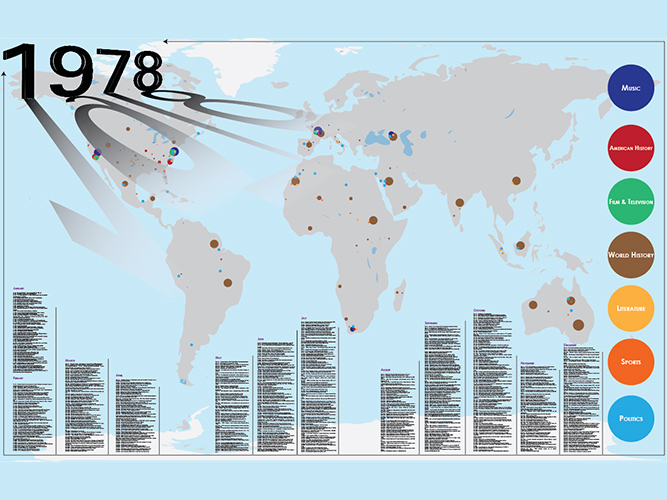Race Car - sKratch Jr:
Learn how to code your own interactive racecar game.
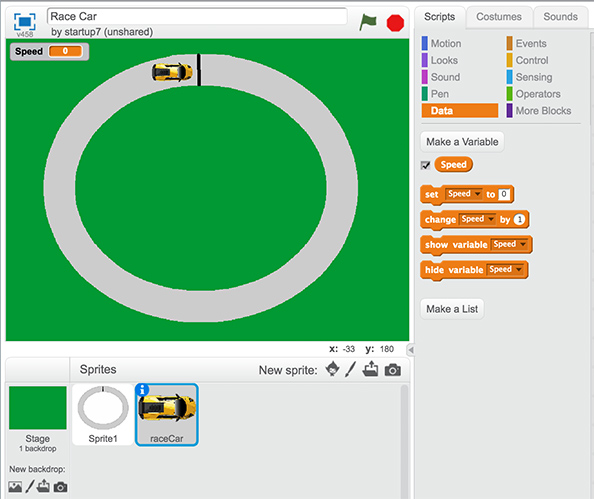
- Delete Scratchy
- Make Backdrop Green
- Draw out a circle (you can use the brush too. That would make a more challenging track.) Make sure the widest possible setting is selected.
- Center the Race Track
- Search on Google for a “Race Car, top down, clip art (PNG)”,
- Right click on the image
> Save to your Desktop
> Rename Image - New Sprite Folder
> Upload Race Car Image - Make sure Image is selected.
> Costumes Tab
> Select the Magic Wand tool
> Draw around the portion of the image you want to keep.
> Deselect tool. - Shrink (or enlarge) image as desired.
- Create a starting line
- Choose Start Point for car.
- Motion
> *Go to position
> * Point in Direction 90º - Events
> * When Green Flag Is Clicked - Data
> *"Create a Variable” (name it) Speed. Make sure “for all sprites” is selected. - Events
> * When Green Flag Is Clicked - Control
> * Forever Loop - Motion
> * Move 10 Steps - Data
> *Speed - Data
> *Set Speed to 0
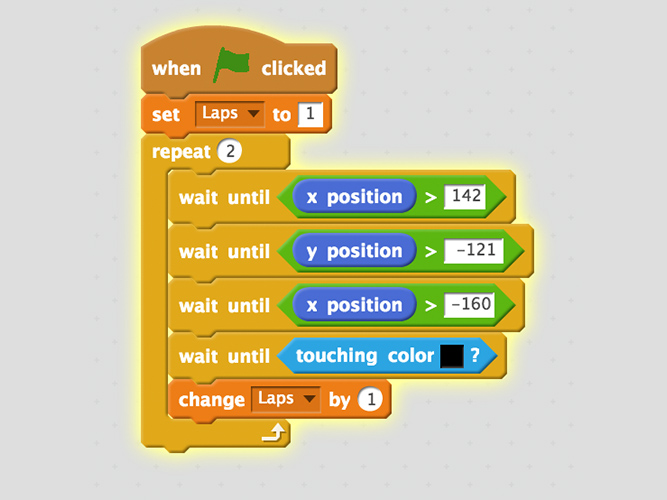
Download Lesson Plan:
Download Racecar Scratch Jr. Week 3:
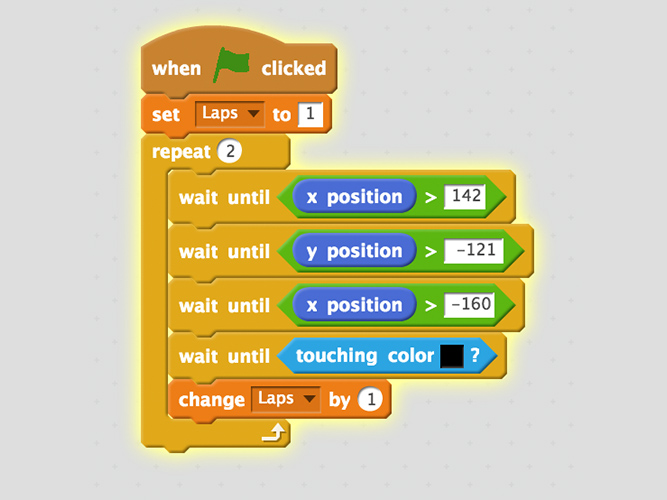
Download PDF